Compatible Roku Models
The "XFINITY Stream Beta" channel works on these Roku devices:
- Roku TV (5XXX, 6XXX: Models within the 5000 and 6000 range)
- Streaming Stick (3800, 3600)
- Streaming Stick+ (3810)
- Express (3900, 3700)
- Express+ (3910, 3710)
- Premiere (4620)
- Premiere+ (4630)
- Ultra (4660, 4640)
- Roku 4 (4400)
- Roku 3 (4200, 4230)
- Roku 2 (4210)
https://support.xfinityoncampus.com/hc/en-us/articles/115004909567
Roku Activation
Roku Beta is now available to all universities that use the XFINITY On Campus IPTV service.
Download the "XFINITY Stream Beta" channel from the Roku Channel Store or search "xfinity" in the Roku channel store on your device.
- If you do not already have a Roku account, you will need to create one.
1) Open the "XFINITY Stream Beta" channel on your Roku device.
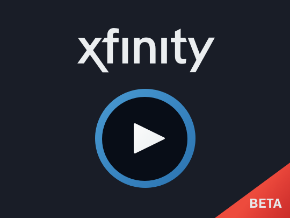
2) Select Get Started using the Roku remote. Tap the OK button on your Roku remote.

3) Once on the activation code screen, using a computer or mobile device, go to https://xfinity.com/authorize and type in the 6 digit code displayed on your Roku.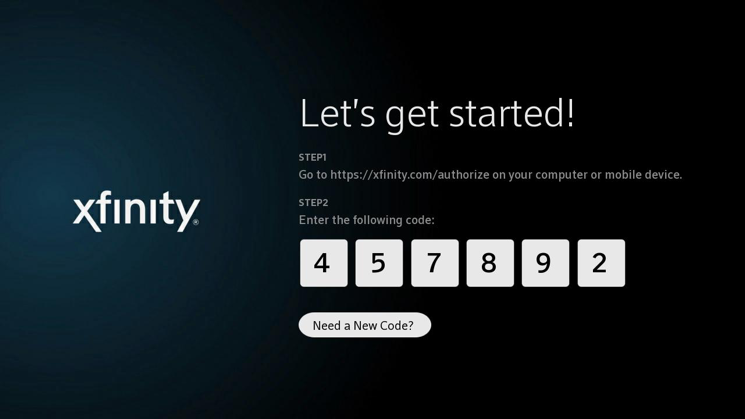
4) The XFINITY login page will load. At the bottom select XFINITY On Campus Students - Sign in here.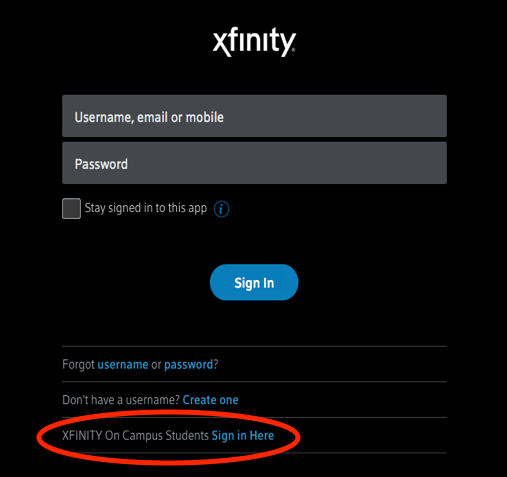
5) Select your school from the drop-down list and sign in using your university credentials. Valid credentials will return a Success message in your browser. Invalid credentials prompt another attempt.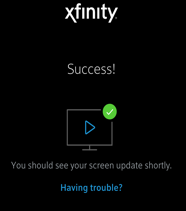
6) After a few moments, your Roku should complete the pairing process with your XFINITY On Campus account. After each new authentication and pairing, the Terms of Activation screen will appear. Use the DOWN button on your Roku remote. Highlight YES and tap the OK button on your Roku remote. The default Device Name is "Roku". Feel free to rename.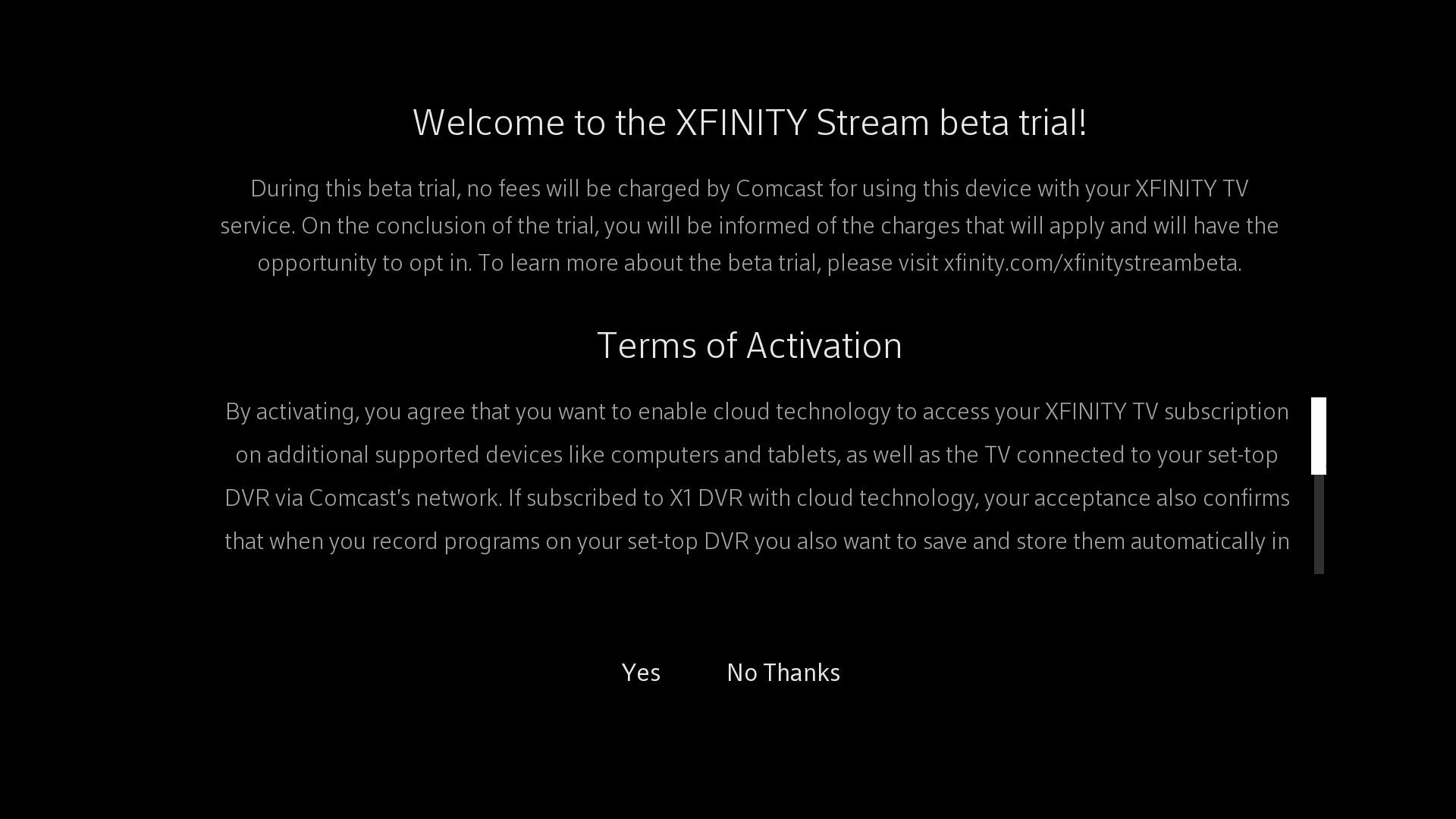
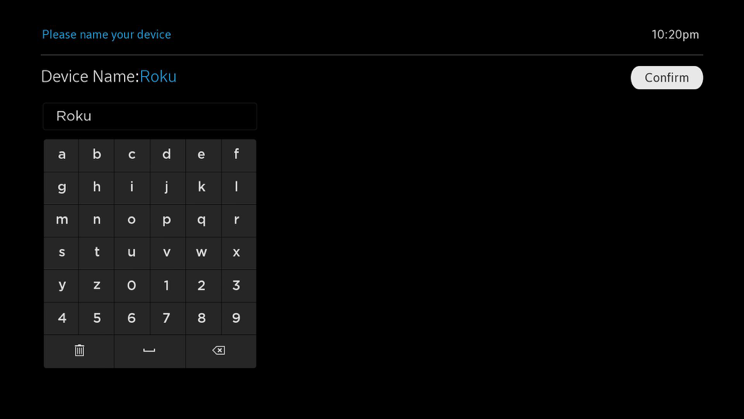
7) The main menu screen will load where you can select an episode or movie from the XFINITY On Demand catalogue, stream Live TV channels or catch up on your saved DVR recordings. Enjoy!
Note: University accounts only allow each user to stream to one device at a time, this includes Laptops, Mobile Phones, Tablets, and Roku. You can authorize more than one Roku per university account, but you will not be able to stream to more than one Roku at a time nor simultaneously on another device. To ensure that you do not get a "concurrent stream" error, please make sure to return to the XFINITY Roku main menu (pictured below) after each viewing session.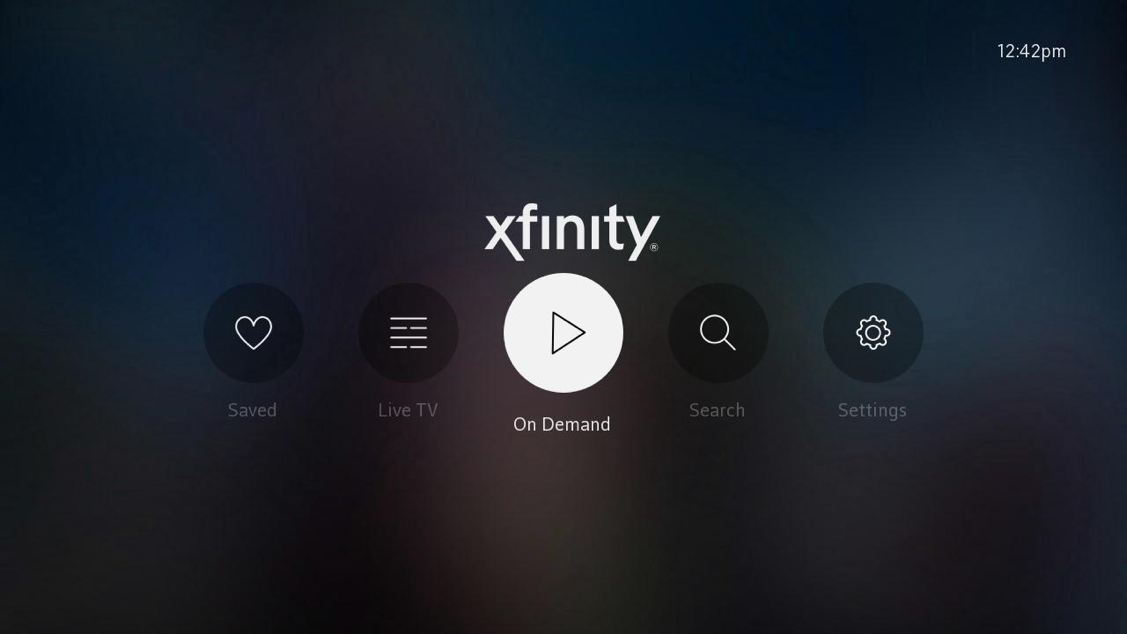
https://support.xfinityoncampus.com/hc/en-us/articles/115005087288

