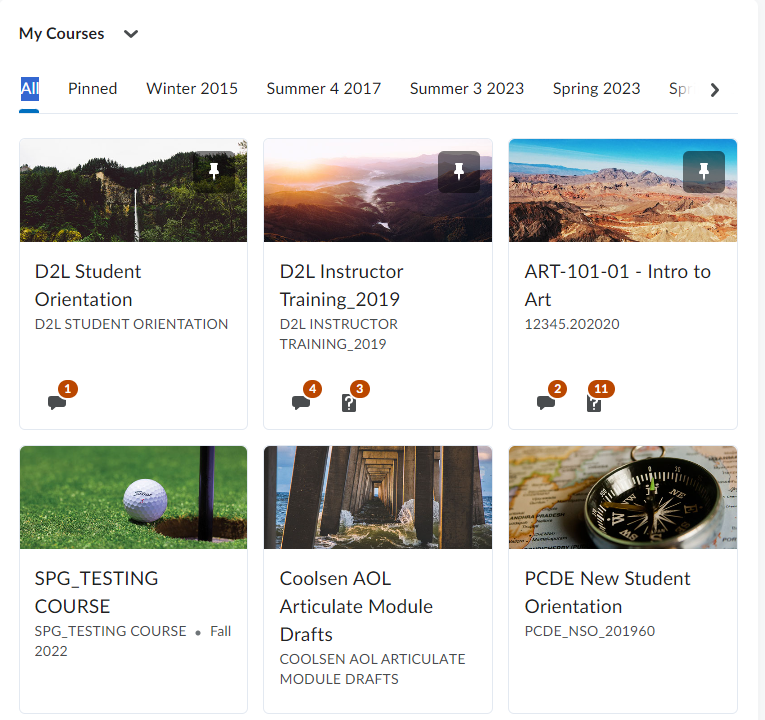Accessing Courses in D2L Brightspace
There are two methods you can use to navigate to a course in Brightspace. Option 1 is available no matter where you're at in Brightspace while Option 2 is only available from the Organization Home page. Please Note that courses which have not begun yet may appear in your course list but will not be clickable until the course has officially begun.
Option 1
Click the "Waffle Icon" located in the top right hand corner.
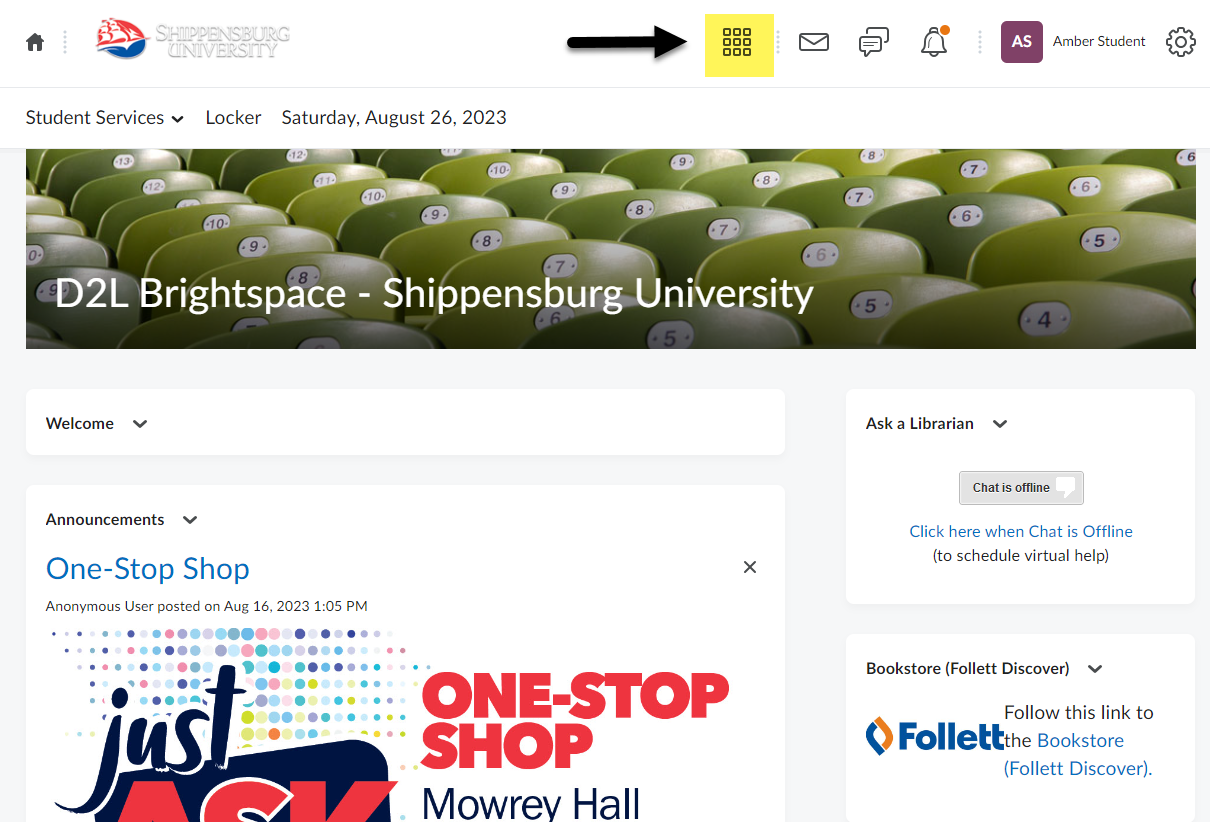
From the list of courses, click on the one you wish to enter.
NOTE: For a course to appear here it must have begun. If it does not appear here than it maybe that it hasn't started yet. Use Option 2 to verify that you are enrolled in the course.
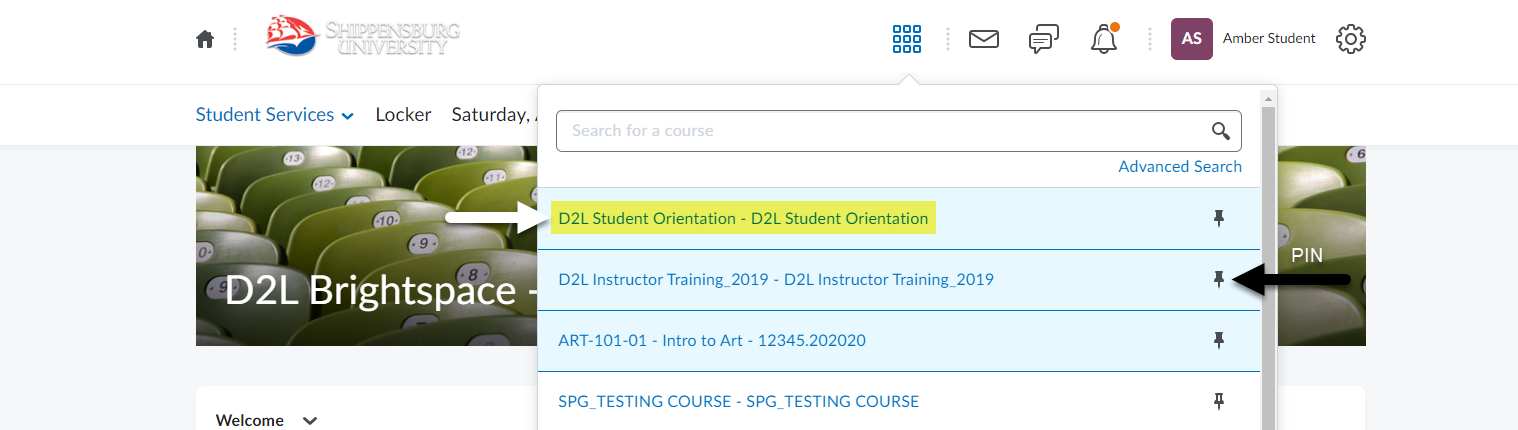
Tip: You can pin courses so that they always appear at the top of your course list. See the screenshot above to locate the pin icon. An icon which is filled in means that it's pinned.
Option 2
After Logging in, scroll down to locate the My Courses widget. Here you will find thumbnails for any course that you are enrolled in. You can select a course by clicking anyone on the thumbnail. If a course is greyed out than that means it hasn't begun yet.