Navigating the Course Homepage
The course homepage is typically the first page you'll see upon accessing any course. By default, each course homepage will contain a Calendar, Announcement, and Content Browser widgets. These widgets are customizable by instructors and so you may or may not see them along with other widgets depending on what the instructor has done.
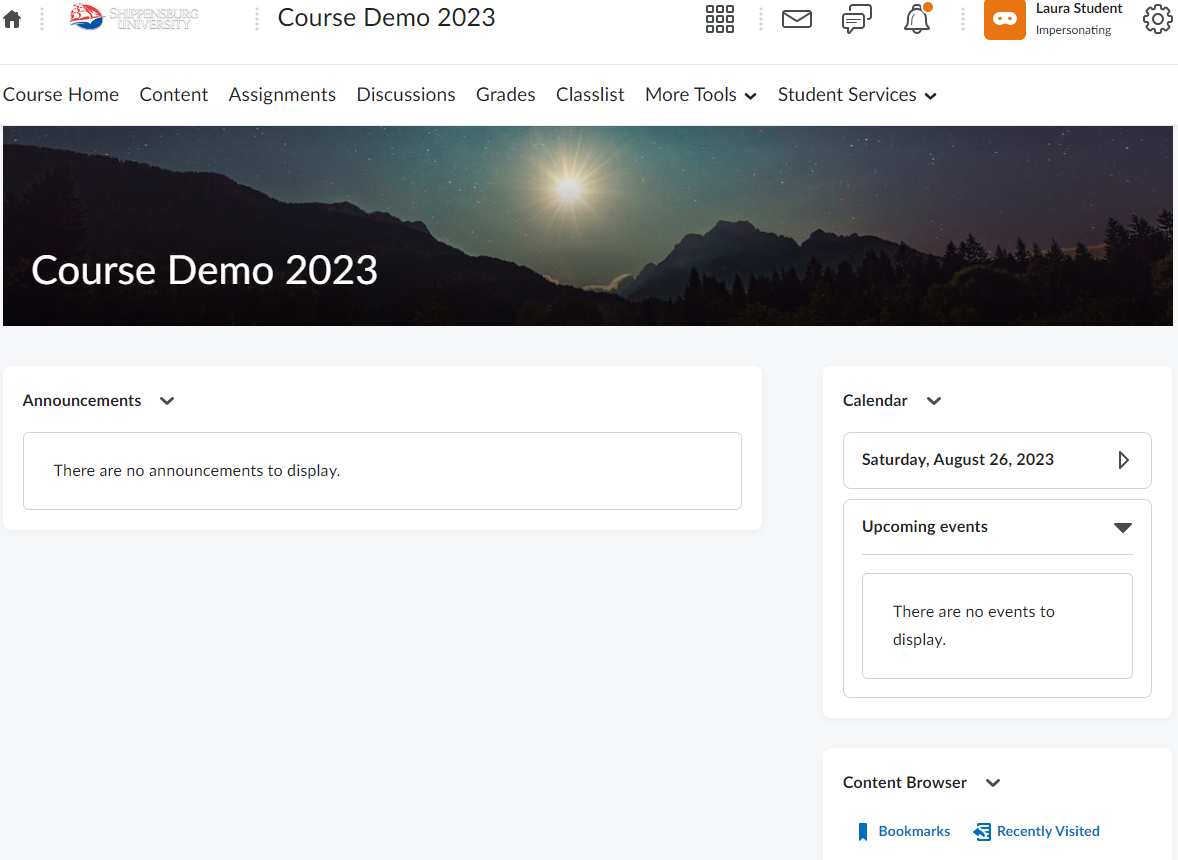
The Navbar is the primary way of navigating the various areas of a course and is your gateway to the many tools you may use throughout your time in the course.

Note: The navbar is another element that instructors have the ability to customize. The navbar displayed above is the default layout but your instructors may modify this depending on how they choose to utilize the various tools in D2L.
- Course Home: The Course Home button will take you back to the course homepage and is available in all areas of the course.
- Content: The content area will be the main location of content in the course. This will be your primary hub of information and where you can access course content including course material, assignment folders, discussions, quizzes, etc. Any piece of content your instructor wants to make available to you can be added to the content area.
- Assignments and Discussions: These lead to the tool areas for Assignment folders and Discussions. If your instructor has not provided links to these areas in the content area than you can access them via these links. Assignments act as dropboxes and will be where you will go to submit files to your instructor. The discussion area is where instructors will setup discussions for the class to participate in.
- Grades: Here you'll find your grades for the course. Instructors may post there grades for you to view in this area. What is displayed here is entirely up to the instructor so if you do not see something that your looking for it would be best to contact the instructor of the course.
- Classlist: Here you can view the other participants in the course along with the instructor of the course. Clicking on anyone's name will open a compose email which will allow you to send that person an email which will come from your Shippensburg email address.
- More Tools: This option contains other important tools such as Quizzes. The quizzes button will take you to the quiz area where you can find the online quizzes that your instructor has setup for you if they have not added links in the content area.

