Sync Email on an iPhone
Shippensburg University supports the use of the iPhone for sending and receiving university email. In order to set up an iPhone with Office 365 email, you will need to use the following settings after selecting Exchange for the account type.
- Account type: Exchange
- Email: Your Ship email address (i.e. ab1234@ship.edu)
- Password: Your Ship password
iPhone Email Setup Walk-through
Follow these steps to set up your Ship email account on your iPhone:
**Note that the selections and screenshots below represent an iPhone with iOS 8 or above.
- From the home screen, tap on Settings and then on Mail, Contacts, or Calendar.
- Tap on Accounts.
- Choose Add Account.
- Select Exchange from the list of account types.
- Enter your Ship email address designated fields. Tap on Next when finished. Your account will be verified.
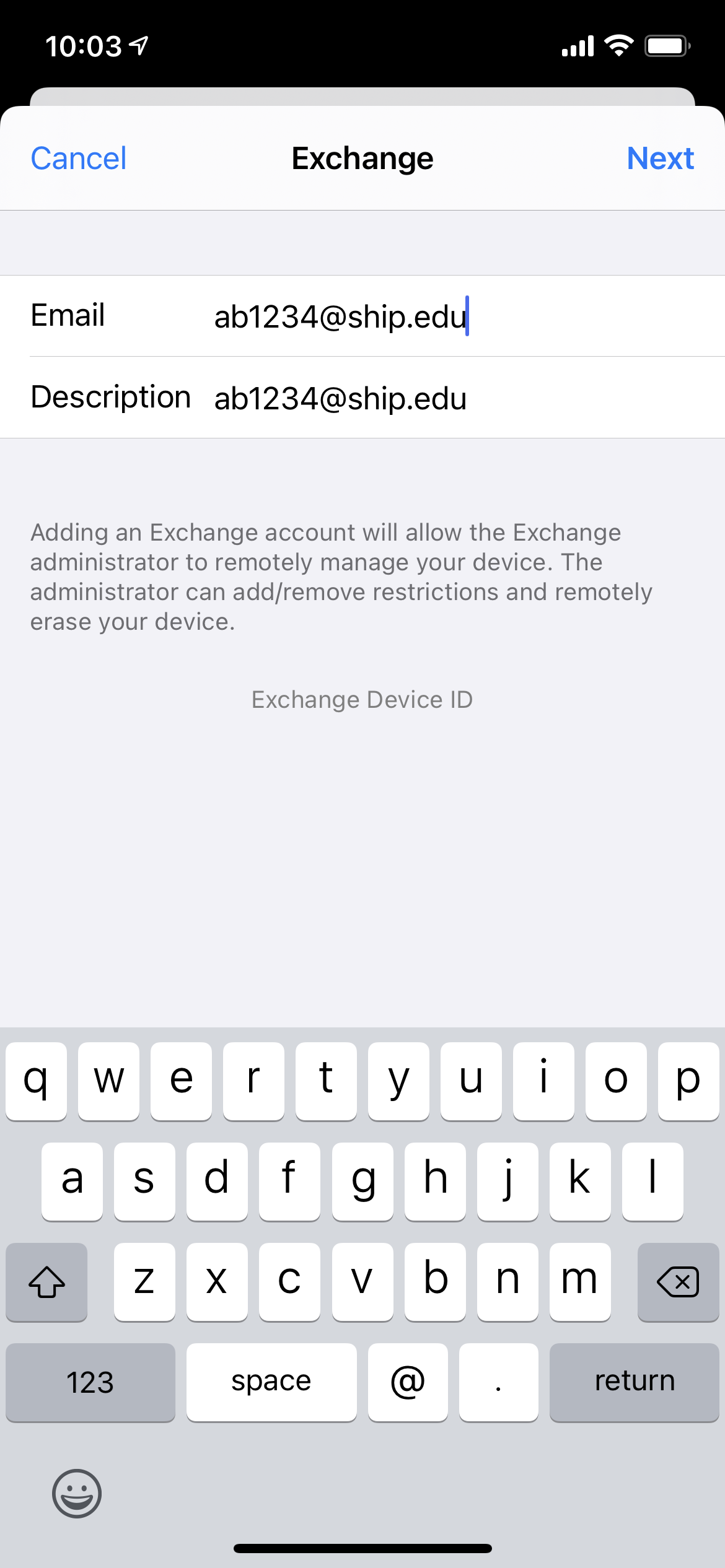
- Tap on Sign in.
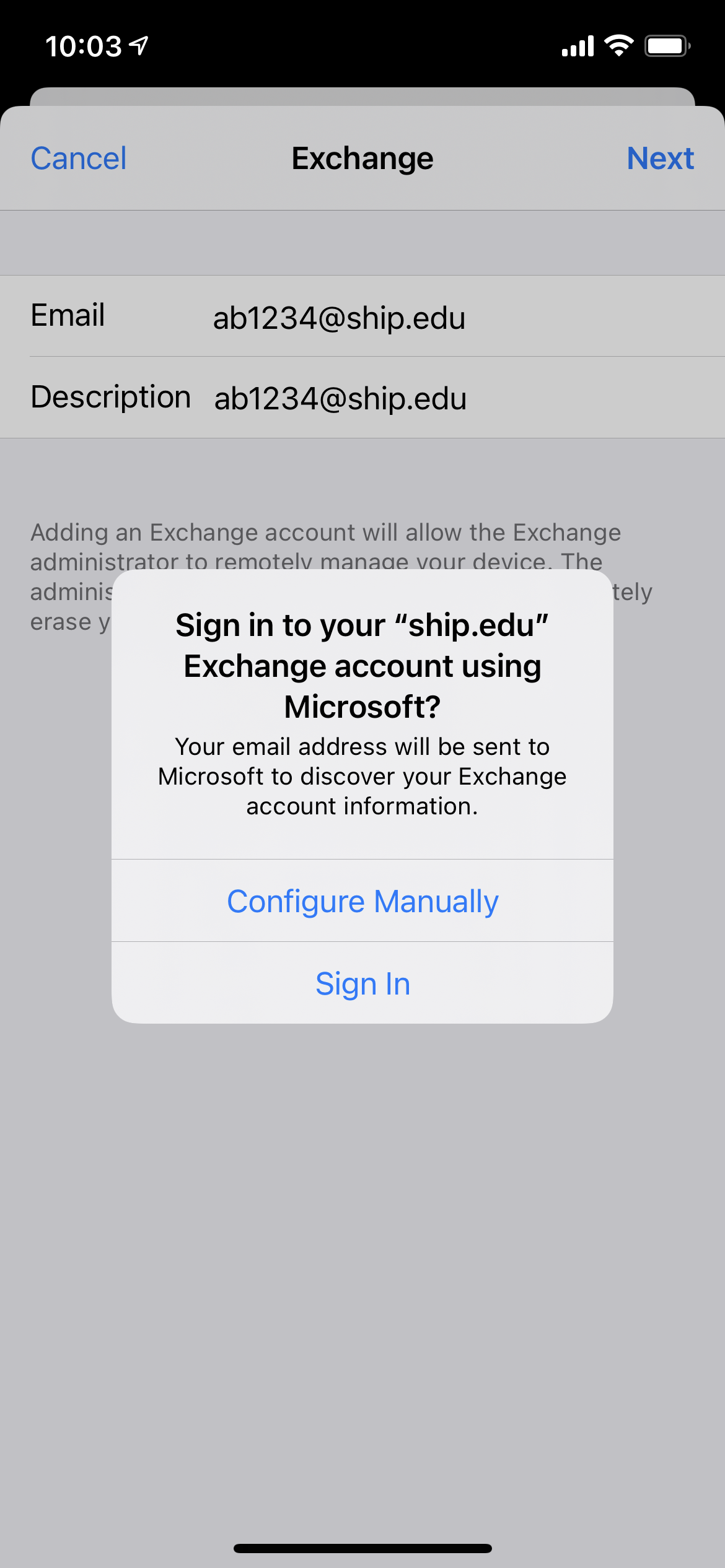
- Enter your Ship account password when prompted and tap Sign in.
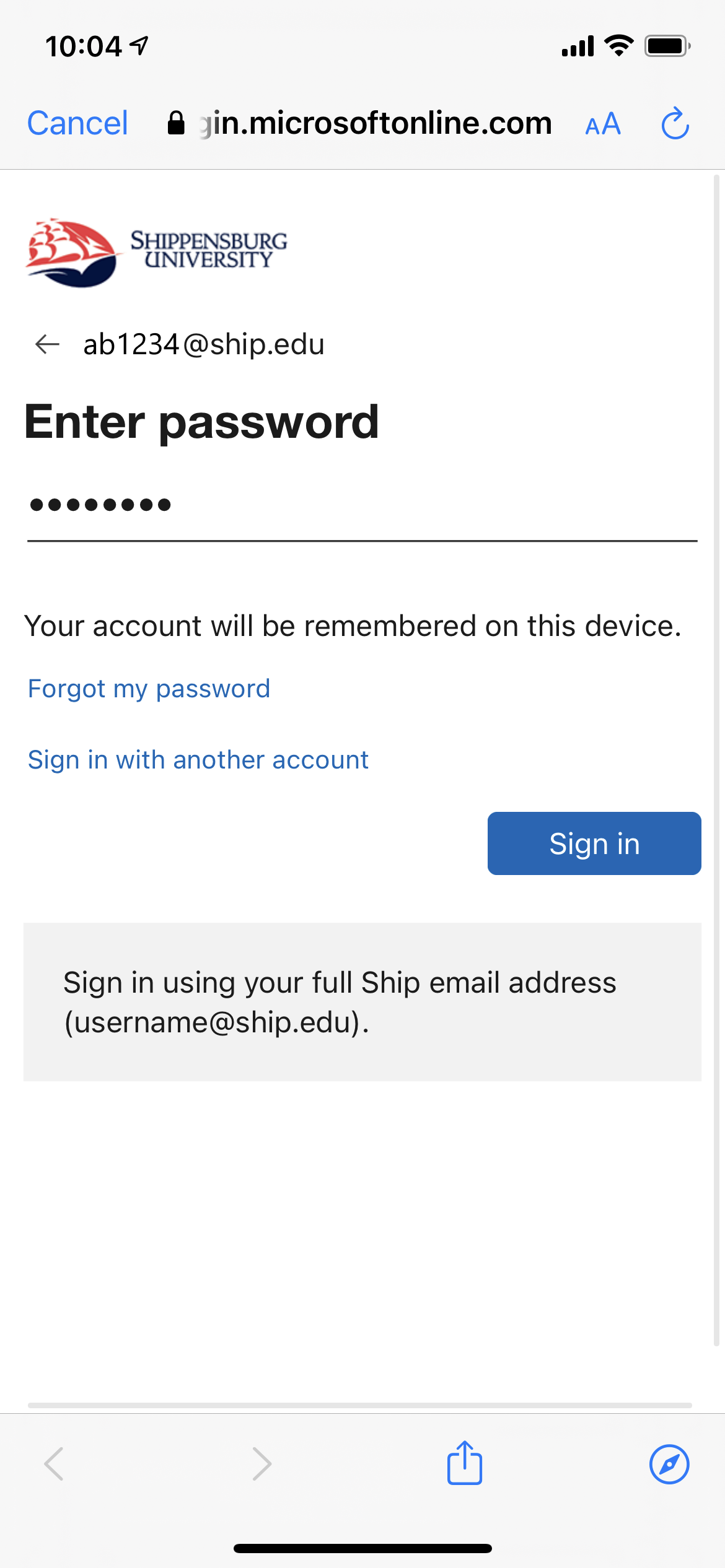
- You will be prompted to select the items you would like synced from your email account. If there are any items you do not wish to sync, deselect them. When finished, tap on Save and your account will be added.
Your account will now synchronize with your iPhone, which will take several minutes. Within a few minutes, you should be able to see email messages in your Inbox by opening the Mail app from the home screen.

