Multi-factor authentication for students
Beginning in summer 2022, Shippensburg University will implement multi-factor authentication (MFA) for all student accounts when accessing e-mail, Office 365 services, and other online applications such as Zoom and D2L.
Multi-factor authentication is an additional layer of security to protect from unwanted access to your account. In addition to your password, it requires that you respond to a text message, call, or mobile app notification when accessing your account from a new device.
- Setting up MFA
- Signing in with MFA
- Updating your phone number or mobile app
Setting up MFA
New students logging in for the first time (or all students beginning Summer 2022) will see the following prompt when accessing their email:
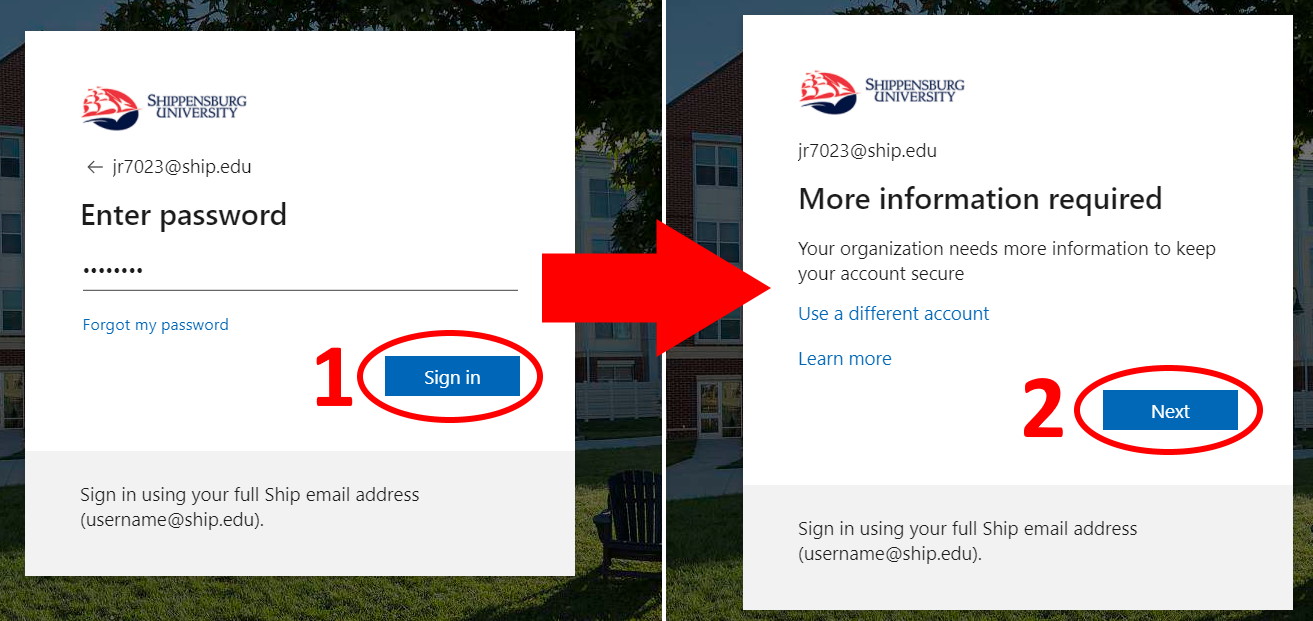
If you have a mobile device (Android or iOS), it is recommended that you choose Mobile app from the drop-down list. This will walk you through installing the Microsoft Authenticator app on your phone. You can choose to either receive a pop-up notification from the app when you sign in, or to enter a code generated by the app. Follow the instructions provided to download the app and scan the QR code inside the app to complete set up.
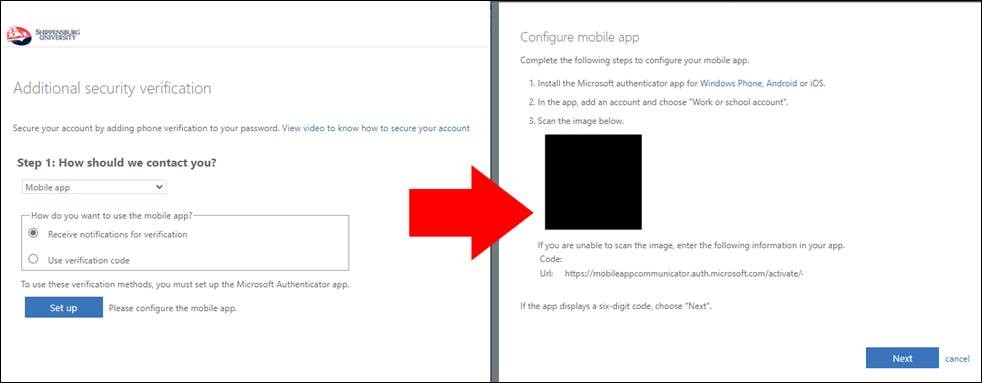
If you prefer to receive a text or phone call when you log in instead, choose Authentication phone from the list and enter a phone number that you will have with you when signing in – this will typically be your cell phone number. Choose how you want to receive your initial verification code – by text message or phone call. Click Next. You’ll be prompted to enter the verification code that has either been sent to you via text or via the phone call you receive.
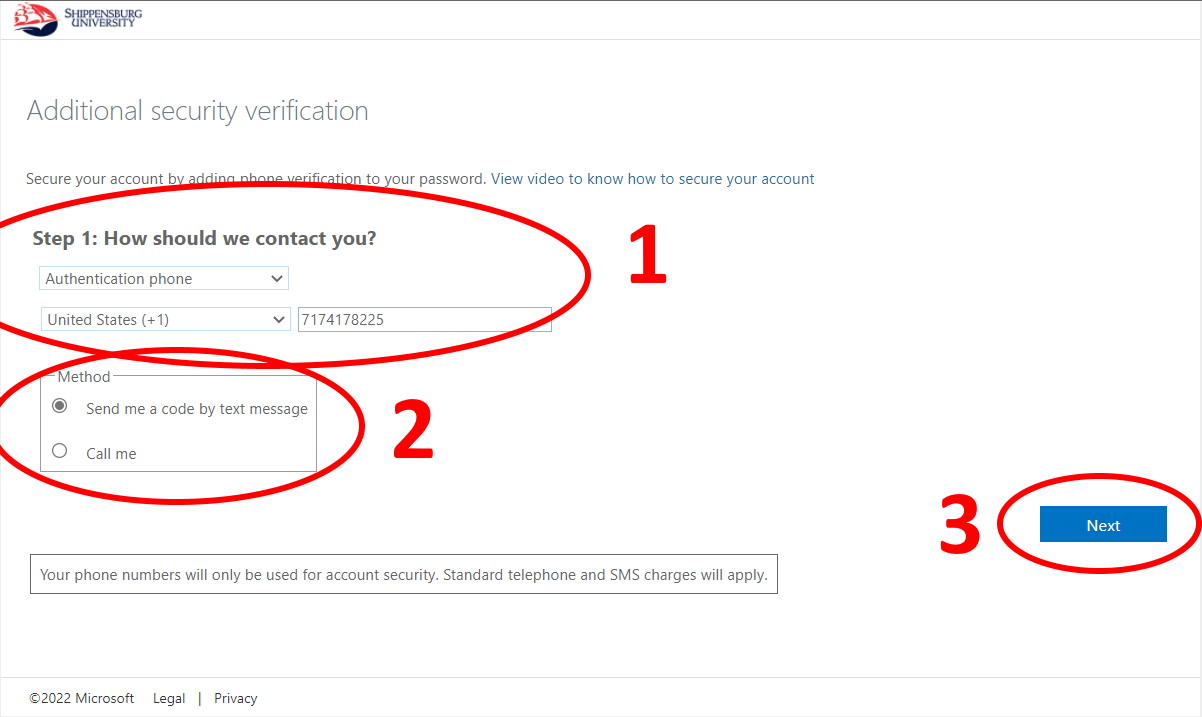
Click Done when completed and you will be signed in and registered for multi-factor authentication.
Signing in with MFA
After you are registered, you will be prompted to either “Approve” the log in on your phone, or for a text message/phone call verification code when you log in going forward. This will happen when you establish a new session from a different browser or shared computer, but may not happen every time if you already have an active browser session on a device that you use frequently.
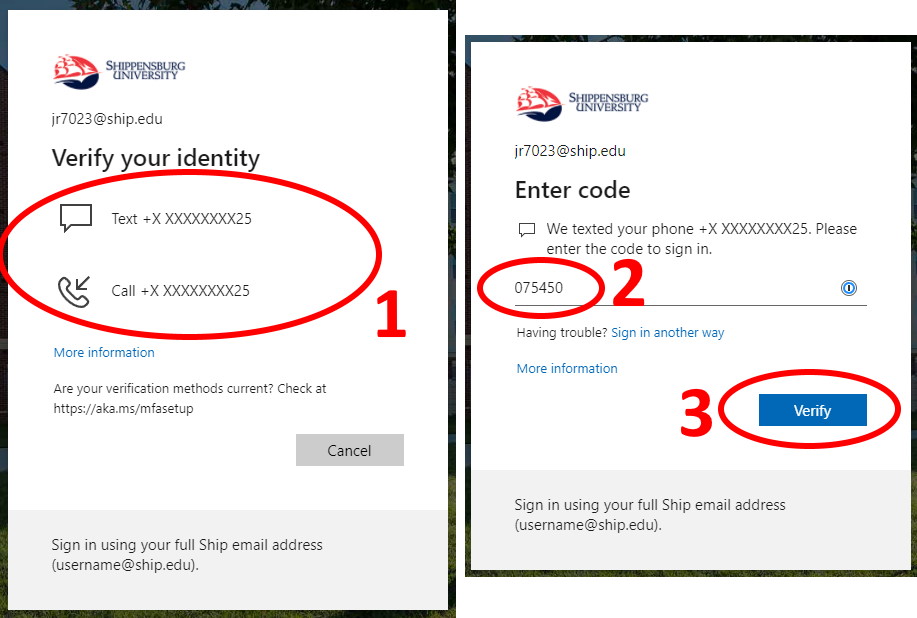
Updating your phone number or mobile app
If you need to change your phone number or set up the Microsoft Authenticator app on a new device, please visit https://aka.ms/mysecurityinfo.

