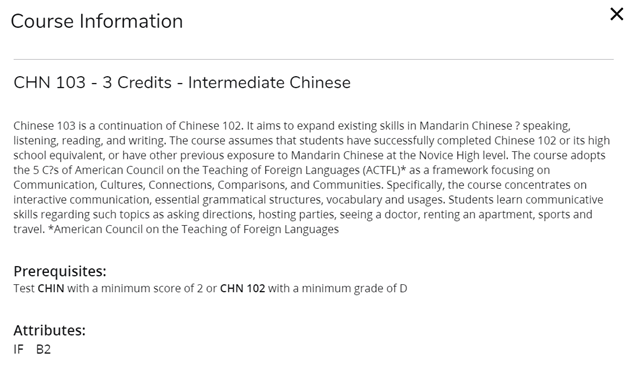Navigating the Worksheet
The worksheet is divided into multiple sections to provide better organization and is equipped with the ability to collapse sections for quicker navigation to a section. To collapse a section, click on the arrow in the top right hand corner of the block. To view more information on navigating the student worksheets page, click on the appropriate title below:

The Worksheets Header gives some basic student information. It includes the Student ID, Name, Degree type, Degree Level (Undergraduate or Graduate), Classification, Major(s), Program(s), College, if applicable Minor(s), and if applicable, Concentration(s).
Students pursuing Dual Degrees will have two degree audits. Students who are pursuing a Certificate(s) will have two degree audits. To switch between the audits, click on the degree drop down box and select the other degree type.

Each section in the Worksheets page is called a Block. Each block header will contain a title for the block and will display specific information for that block. Like individual requirements, the block header will state, next to the title, the status of all requirements within the block. Depending on the student’s Degree, Major, Minors, and Concentrations different blocks will display. If the student degree does not require a block (i.e. concentration requirements), then those blocks will not display. Be aware myDegreeWorks uses a Best Fit approach when placing classes into Blocks. As the student progresses through the degree courses may move to fulfill different requirements.
The Degree Block contains the overall program requirements. Within this block, students will find Unmet Conditions which are requirements that must be completed in order to graduate. These Unmet Conditions will no longer be displayed once they have been completed. As the student completes the requirements needed for graduation green checks will appear next to completed blocks. The top of this block displays Credits Required, Credits Applied, Catalog Year, and GPA.
KEEP IN MIND: The Credits Applied in the block header includes both earned and in-progress credits. It does not include Insufficient nor Not Counted course(s).
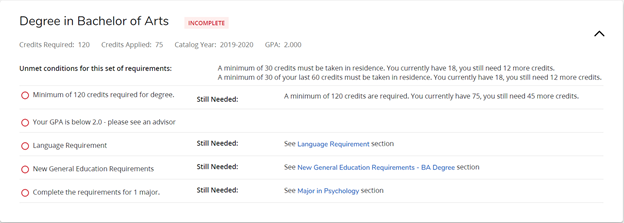
The General Education Block contains the General Education Requirements needed for the student’s degree. It is tailored to the student’s specific degree and major. The block provides the list of approved courses to fulfill the required themes.
NOTE: PK-4, Dual PK-4/Special Ed, and Middle Level majors will not see this block; the general education courses are incorporated into their major block. Second Degree students will not see this block, as they are only required to complete the prescribed general education courses for the major they are pursuing.
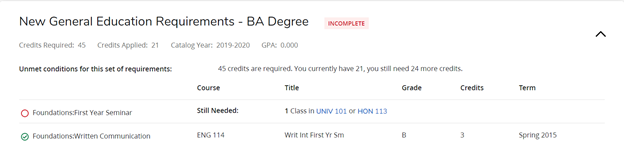
The Major and Concentration Block contains all of the major specific and major cognate requirements students are required to fulfill. Each requirement provides a list of courses that students can take to fulfill the requirement.
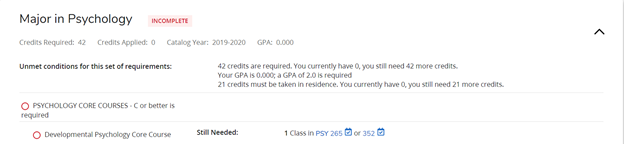
The Minor Block contains all of the minor requirements students are required to fulfill. Each requirement provides a list of courses that students can take to fulfill the requirement.
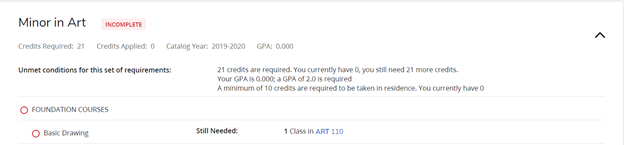
Free electives – courses count towards Program of Study section lists courses that the student has taken that do not fill requirements for general education, major, concentration (if applicable) or minor (if applicable). These courses are used as free electives to complete the degree requirements. It’s important to keep in mind that free electives may vary from student to student within the same major due to the curriculum the student has selected.
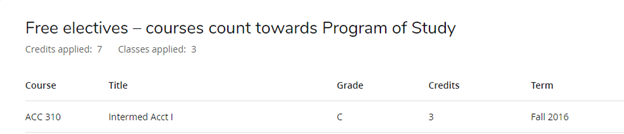
Free electives – courses DO NOT count towards Program of Study section lists courses that the student has taken that do not fill requirements for general education, major, concentration (if applicable) or minor (if applicable).
Federal regulations stipulate that schools can only consider classes that count towards the student's program requirements when awarding federal financial aid based on the student's enrollment status. This is called Course Program of Study.
Courses listed in this section cannot be counted as part of the enrollment status when federal financial aid eligibility is determined. If you are receiving federal financial aid, visit Course Program of Study FAQs to review options. If you are NOT receiving federal financial aid, no action is needed. These courses do not count toward your graduation requirements and are taken at your discretion
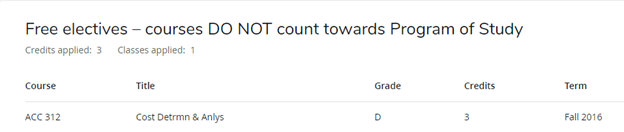
Insufficient section lists courses that are withdrawn, incomplete, or repeated. These courses are not counted toward degree requirements.
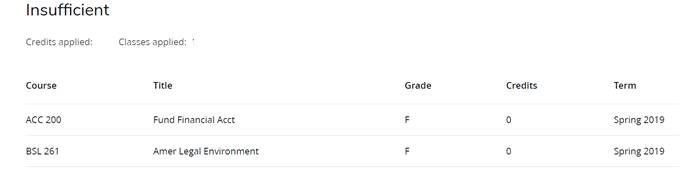
The In-progress section lists classes that the student either is enrolled in currently or registered to take in a future semester. This list can change depending on whether the student decides to add, drop or withdraw from a class.

The Not Counted Section lists courses that are developmental, exceed the number of credits allowed for a degree, or transfer classes that are not accepted. These courses are not counted toward degree requirements.

The Exceptions Section shows courses that were approved to fulfill a specific requirement.

Students can also view where the exception was applied on the Worksheets page. If there are no classes that fit the exception, the course may be missing from the audit.

The Legend gives students a list of symbols in order to interpret the audit information in a clean and simple format.
![]()
Complete – ![]()
This symbol will appear beside all requirements that have been completed within the audit. This will display the course(s) that fulfilled the requirement, the grade or status, and the term in which the course was taken.
![]()
Not Complete – 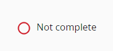
This symbol will appear beside all requirements that have not yet been completed. The row will indicate the course(s) that will be required to complete the requirement.
![]()
Complete except for classes in-progress - 
This symbol appears for requirements that will be complete upon successful completion of in-progress courses. The grade section for the course will display (IP) for the in-progress courses.
![]()
Prerequisite - ![]()
This symbol appears next to any requirements that have a prerequisite.
![]()
Wildcard - ![]()
This is the wildcard symbol in myDegreeAudit.
A subject followed by the @ symbol (i.e. ENG @) indicates any course within the subject area at any level can fulfill the requirement. A subject followed by a number then the @ symbol (i.e. ENG 2@, 3@) indicates any course in that subject area at the 200 or 300 level can fulfill the requirement. When @ is used for the subject it indicates any subject, (i.e. @ 2@) indicates from any 200 level course will fulfill the requirement.
![]()
Range - For example, ENG 100:499 indicates student may satisfy a requirement by taking any course between (and including) the given course numbers.
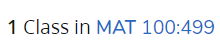
Please be sure to read the Disclaimer.
![]()
The Course Information Link displays course information, including course credits, title, description, prerequisites and general education themes/categories.
To view course information:
- Click on the subject/course number of a requirement.

- Once clicked the Course Information window will appear.