Waitlist Overview
Some classes offer a waitlist, which allows students to get on a waiting list to register in a full/closed class if a seat becomes available. Some classes may display as open, but the available seats are reserved for students on the waitlist.
If a class is restricted or if there is an unmet pre-requisite, you will need to contact the department office under which the course resides to explore your options for obtaining the necessary override(s) before you will be able to be added to the waitlist for the course. It is the responsibility of the student to ensure that they have taken care of any necessary overrides, max credit increases, or other permissions prior to enrolling into the course. If a hold that prevents registration has been placed on your record after you have waitlisted for the course, the appropriate office must clear the hold from your record before you will be permitted to move from the waitlist.
If you no longer need a course you have waitlisted, you may use the Register for Classes (Add, Drop or Withdraw from Classes) functionality to drop the class.
Signing up on the waitlist does NOT guarantee you a seat in the course.
If there is no waitlist for a course you feel you must take, contact your program coordinator to discuss your options.
How to Waitlist for a Class
Follow these steps to add yourself to the waitlist for a class:
- Log in to myShip.
- Click on My Academics under the Student tab.
- Select Register for Classes (Add, Drop or Withdraw from Classes) from the Registration Tools menu.
- Select the appropriate term.
- Search for the class for which you would like to register.
- If the class is closed, it will be indicated by a status of “FULL.” It will also indicate if there are Waitlist seats available.

- If Waitlist seats exist, select Add to add the course to your summary.
- Select Waitlist from the Action dropdown.
- Select Submit.

- If successfully added to the waitlist, the class will display in the Summary and on your Schedule with a Status of Waitlisted.
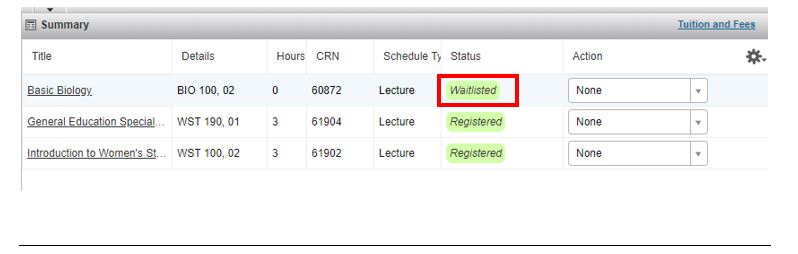
Waitlist Notification of Seat Available
Summer & Winter: If a seat becomes available in a waitlisted class, the student in the highest position on the waitlist will receive an email notification of the available spot and the limited number of hours to register for the class. Upon receiving the email notification, if the student does not register for the class within the stated deadline, the student will be automatically removed from the waitlist (and would need to repeat the process above to be added back to the waitlist).
Fall & Spring: You will be notified by email if space becomes available in the class and you are being moved from the waitlist to the class.
Registering for a Waitlisted Course
Waitlisted students who receive email notification of an available seat must follow these steps (within the stated deadline) to register in the class:
- Go to Register for Classes (Add, Drop or Withdraw from Classes)
- Go to the Summary and select Register through WEB in the Action column.
- Click the Submit button in the lower right corner.
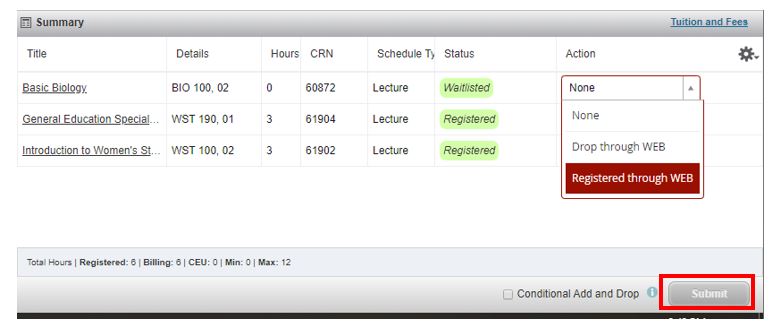
- If successfully registered, the class Status will change to Registered in the Summary and your Schedule.
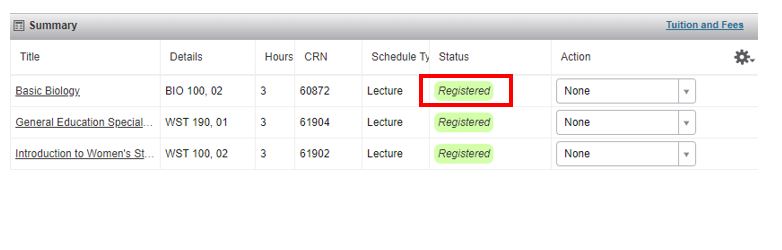
Note that the Conditional Add and Drop option may not work as expected when registering in a waitlisted class. Check your schedule carefully for potential time conflicts, duplicate courses, etc. when registering in a waitlisted class if you are dropping a class at the same time.

