Quizzes – Print your quiz | New
In response to customer feedback, this update provides instructors with a simple way to print an offline quiz that supports all native Brightspace quiz question types, shuffling and randomization options, question pools, multiple versions, and an Answer Key.
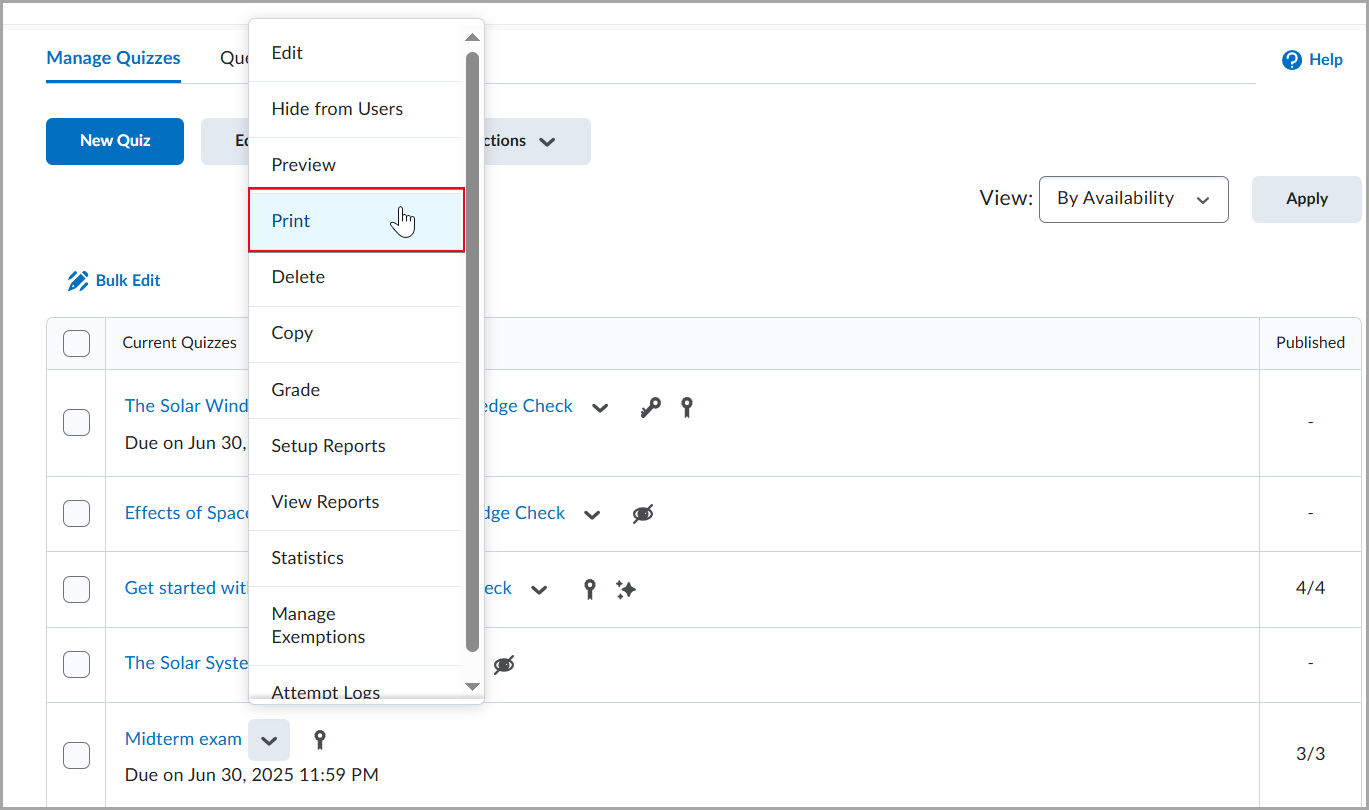
Figure: From the Manage Quizzes page, click the drop-down beside the quiz name and select Print.
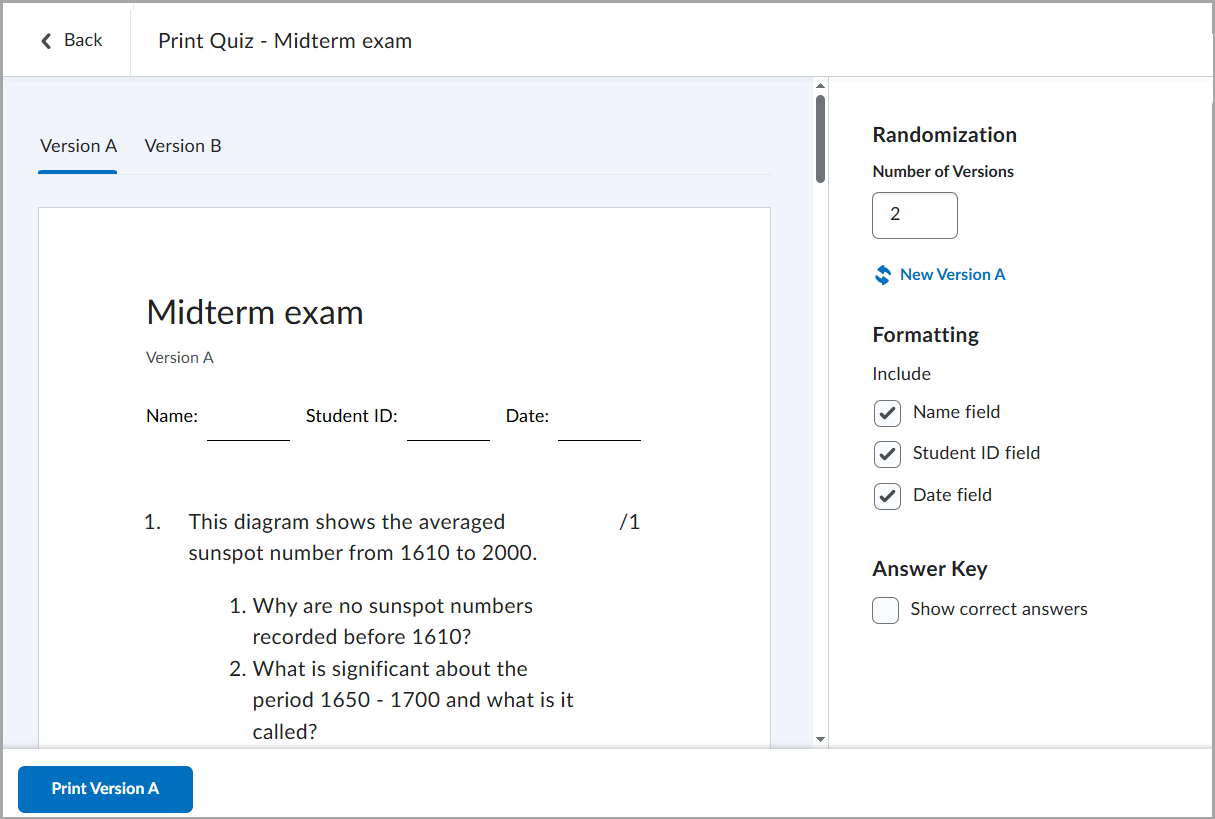
Figure: From the Print Quiz page, select a version tab, configure formatting, and click Print [Version].
The d2l.Tools.Quizzes.PrintQuizFeature (OrgUnit) configuration variable controls this feature. It is ON by default. Administrators can turn it OFF if more time is required for documentation or training.
Options to support multiple quiz versions include:
· Shuffle Quiz (under Timing & Display) to shuffle quiz sections and questions.
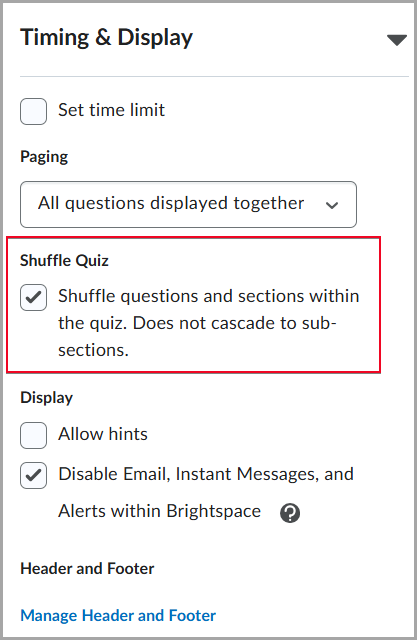
Figure: In the Timing & Display section of the quiz settings, select Shuffle Quiz to randomize the order of questions and sections within the quiz.
· Shuffle questions in this section (when creating or editing a section).
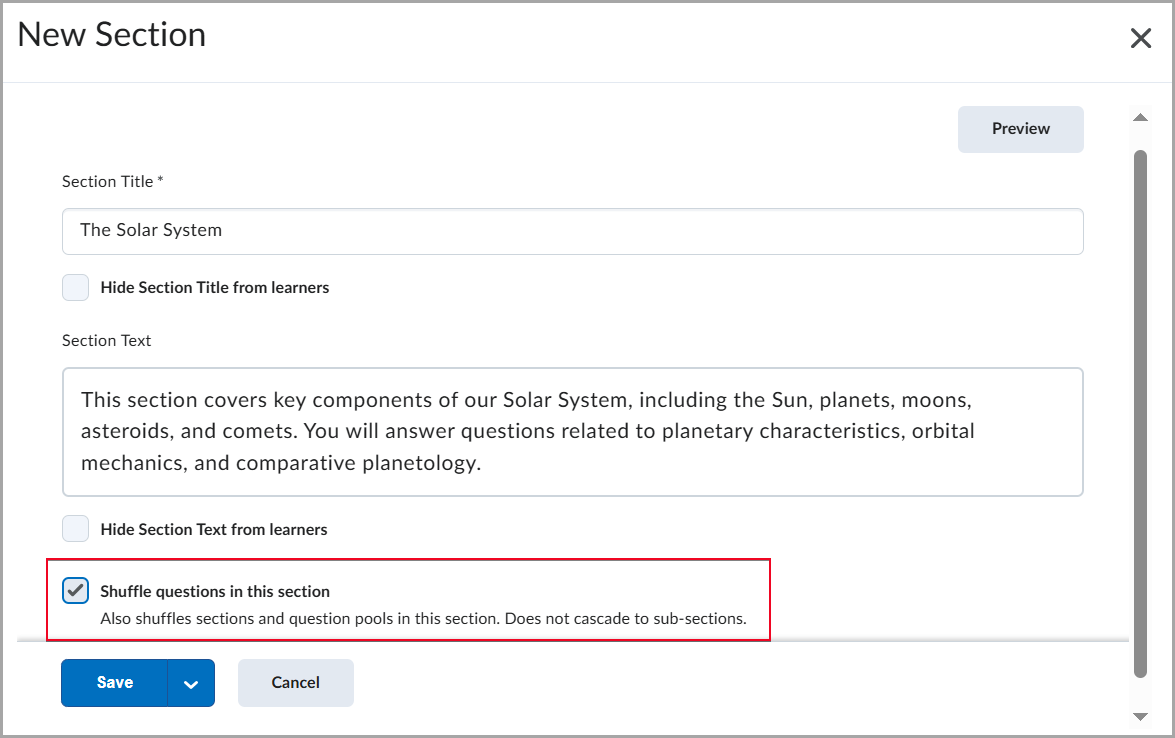
Figure: When creating or editing a quiz section, select Shuffle questions in this section to randomize questions, sections, and pools within the section.
· Randomize answer order when creating or editing a supported question type, for example, Multiple Choice.
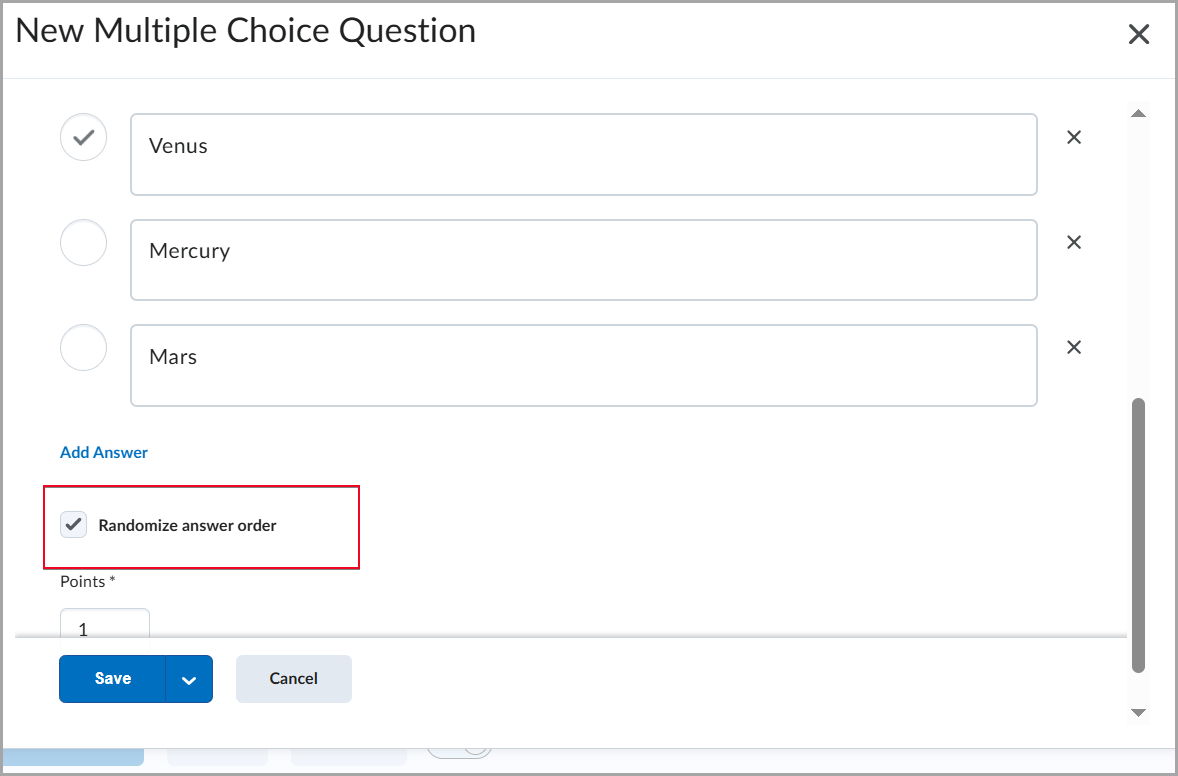
Figure: When creating a multiple-choice question, select Randomize answer order to present answer choices in a different order for each learner.
To help instructors quickly and easily grade printed quizzes taken offline, an Answer Key is provided for each version. It includes the correct answers and, where applicable, the grading method.

Figure: To grade a quiz, instructors can select Show correct answers and print the required version of the quiz with an Answer Key.

