Overview
After you create a Quiz you may want to edit the settings. Some settings you may want to edit include:
- Changing the name
- Changing submissions views
- security settings
- editing the questions
- changing the availability dates
- special access
- and more...
How to Edit Quiz Settings
1. Enter the course where you'd like to create a quiz.
2. Click More Tools/Quizzes (1) in the course navbar. (Note: You can also access the Quiz tool in Course Admin/Quizzes)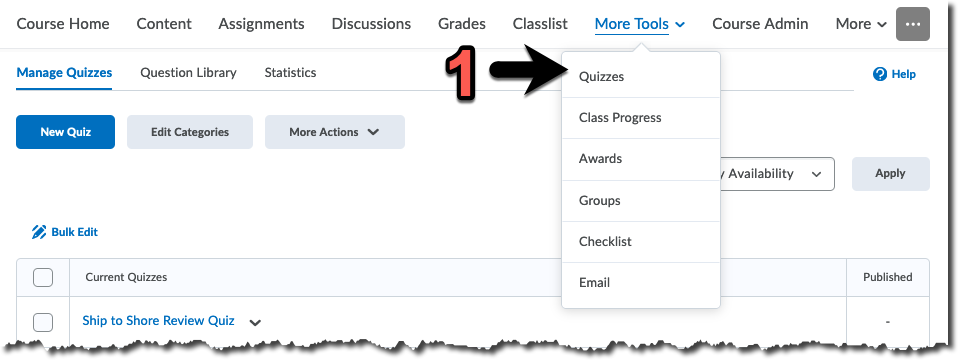 A page will load. It will have all of your created quizzes listed. Your students will see the quizzes as they are listed on this page.
A page will load. It will have all of your created quizzes listed. Your students will see the quizzes as they are listed on this page.
3. Click the context menu (down arrow) next to the quiz you want to edit and click Edit (2).
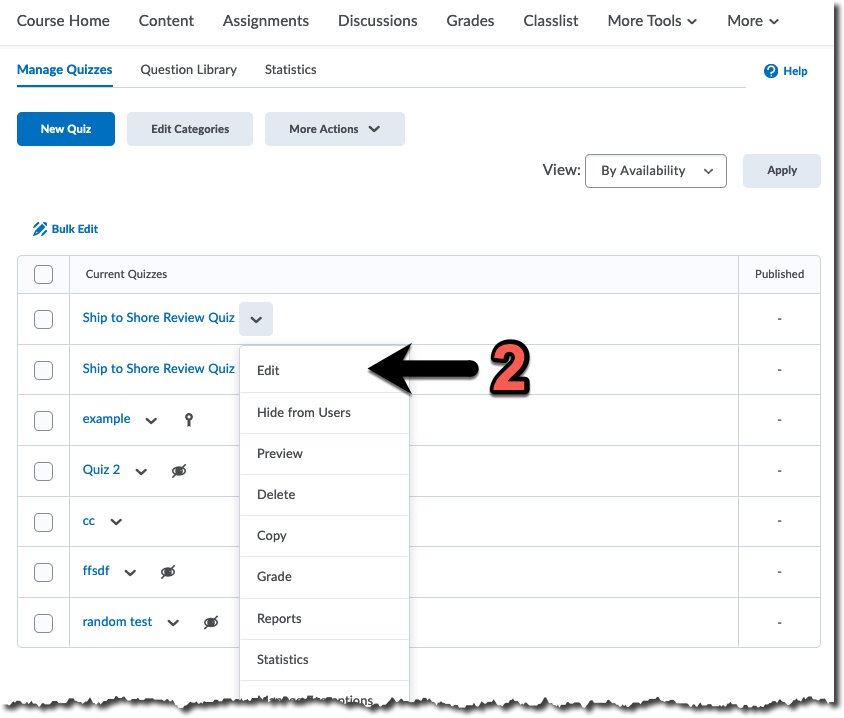
4. This will load the Edit Quiz page for the particular quiz. You can navigate the tabs and edit the settings as needed. See this page for more information about quiz settings.
5. Click Save and Close when finished.

